Can you instantly recover from a catastrophe, data loss event, or crash of your Microsoft Windows system? If you have ever been in this situation before, you may recall that simplicity reigns supreme. To help cope with disasters, systems and backup administrators desire simplified ways to achieve volume-level protection for their Windows environments.
If you’re on a quest for a more innovative method that requires less manual effort and provides more flexibility and agility, Rubrik’s Windows Full Volume Protection (FVP) is for you. With Alta 4.2, Rubrik introduces Windows FVP to perform volume-based backup and recovery of the entire system and data drives that reside on physical Windows servers. Admins can now automate full volume recoveries with a process guaranteed to make efforts more efficient.
What is Windows Full Volume Protection?
Before diving into the benefits of our approach, let’s walk through the basics. Rubrik Windows FVP extends our capabilities to protect Windows components by utilizing our Rubrik Backup Service (RBS), which calls the Microsoft Volume Shadow Copy Service (VSS) to capture crash-consistent snapshots of the volumes, such as:
- All Drives (C:\, D:\, etc.), including system and data drives
- Fileset type (NTFS)
- Volume Size
- Permissions
This extension further enhances our physical Windows Server protection by adding more comprehensive backup and recovery options. Our fileset backup capability now captures additional information, including fileset type, volume size, and permissions. With the new recovery option, you now have the flexibility to select any combination of drives or volumes as a Volume Group, which Rubrik protects like any other object type (e.g., VMs, Managed Volumes, Filesets). You can easily include or exclude any individual drives, as displayed here:
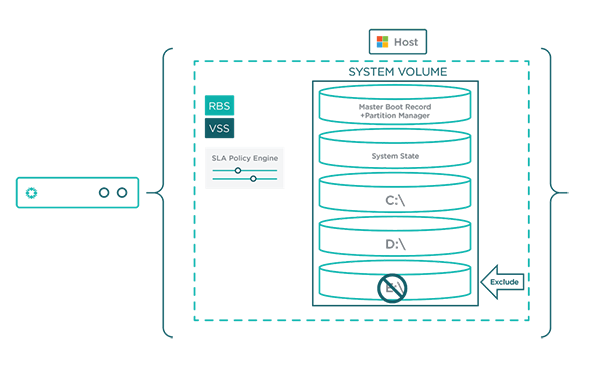
So, what are the benefits of this approach? Windows FVP provides incremental-forever backups of entire drives as volumes. So, there is no need to establish a new base level, as Windows FVP tracks all changes. Each volume can also be Live Mounted separately as either a Virtual Hard Disk (VHD or VHDx file) or a full disk image. One of the significant differences between the legacy VHD file (2 TB storage capacity limit)–whether created with Microsoft Hyper-V or some other virtual PC–is that the newer VHDx format scales up to 64 TB virtual storage capacity.
How to Use Full Volume Protection?
As backup environments continue to morph inside of the massive shift to hybrid data centers, Rubrik Windows FVP accelerates your transformation with several use cases for your production Windows systems.
- Migrate from Physical-to-Virtual (P2V). Rubrik Windows FVP assists customers migrating physical servers to VMs (P2V). You can now migrate from a physical server by taking advantage of our new scripted recovery, which prompts Rubrik to perform a block-level copy from backup data (a VHD) to the provisioned VMDK. Windows FVP is compatible with existing VM OS installation and conversion methods. However, it is recommended to use your standard VM creation workflow in vCenter with SCSI drivers.
- Protect physical Microsoft Exchange servers + log truncation. For backups, Rubrik will quiesce and support log truncation of physical Microsoft Exchange servers and Hyper-V VMs during volume-level backups. For recovery, a physical Microsoft Exchange server can be restored to similar hardware or as a VM utilizing the P2V process. Individual mailbox-item recovery from a Microsoft Exchange server on VMware vSphere or a physical server continues to be supported through our existing Kroll-based method utilizing the Live Mount feature.
- Protect physical Raw Device Mapping compatibility mode (pRDM). Some organizations still leverage RDMs in Physical Compatibility (pRDMs) mode due to application requirements or the design of their virtual architecture. With Alta 4.2, backup of VMs utilizing pRDMs are supported.
- Support Microsoft Azure Cloud and Stack. Rubrik Windows FVP supports volume-level backups of VMs running in Microsoft Azure Cloud and Azure Stack.
- Achieve Cloud Mobility (AWS to Azure or vice-versa). Microsoft Windows Servers running 2008 R2, 2012 R2, and 2016 running in AWS EC2 can take advantage of Rubrik Windows FVP to protect the virtual disks within the VM as a Volume Group (using Rubrik Cloud Cluster). The Volume Group is then replicated to a Rubrik Cloud Cluster running in Microsoft Azure, where customers can mount the volume to a VM built in Azure.
Simplistic Backup with Windows FVP
The same Rubrik UI and RESTful API suite that you love are further leveraged with new workflows to protect and recover full volumes on Windows hosts with the RBS. Let’s take a peek and go through the steps to backup your Windows host data.
Step 1: Add a Windows host using the existing process.
Step 2: Under Manage Protection, choose the volumes to protect. (Note: RBS auto-detects the volumes that are present.)
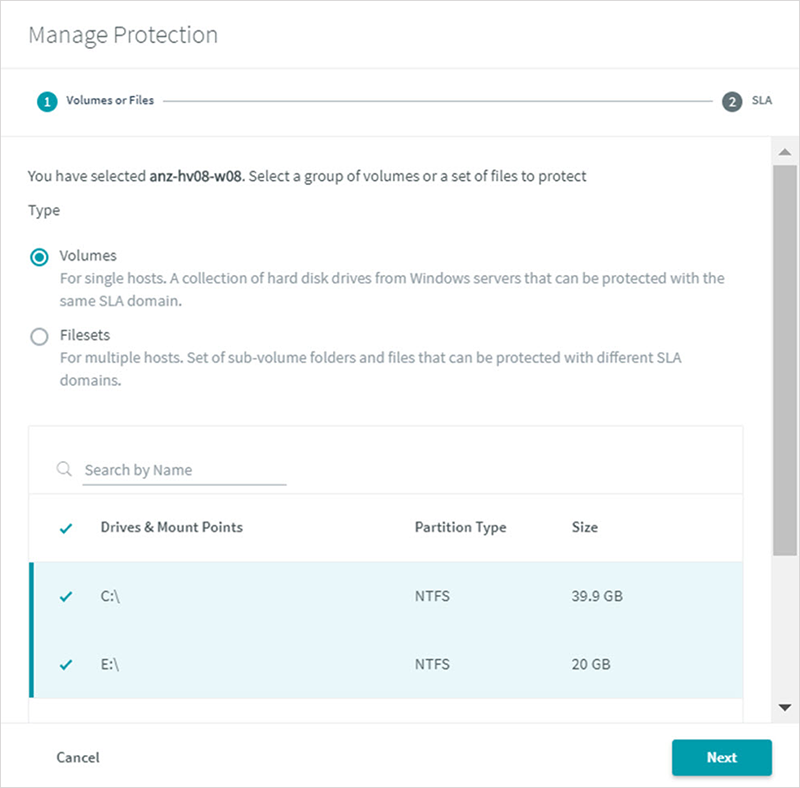
Step 3: Select the specific volumes (C:\, D:\, E:\, etc.) to backup as a (Volume Group).
Step 4: Assign an SLA to the Volume Group.
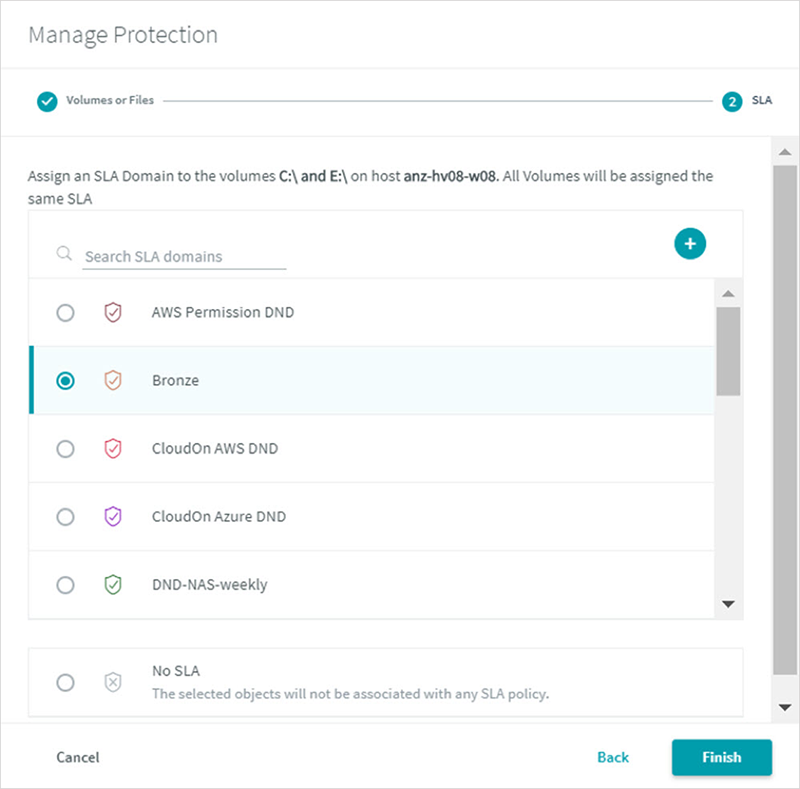
After the SLA assignment, a VSS snapshot is initiated launching multiple parallel streams. The data is then ingested in parallel and stored in the virtual hard disk (VHD) format for easy P2V conversion if needed.
Recovery Made Simple – The Windows FVP Way
There are multiple options for you to recover entire volumes in addition to system state information in 4.2. You can selectively choose to restore full-volumes utilizing our Live Mount feature or our new scripted recovery capability.
The first recovery option is our System Volume Live Mount, which is achieved in only 3 simple steps:
Step 1: In the Rubrik UI, select a snapshot of a System Volume, and choose Live Mount.
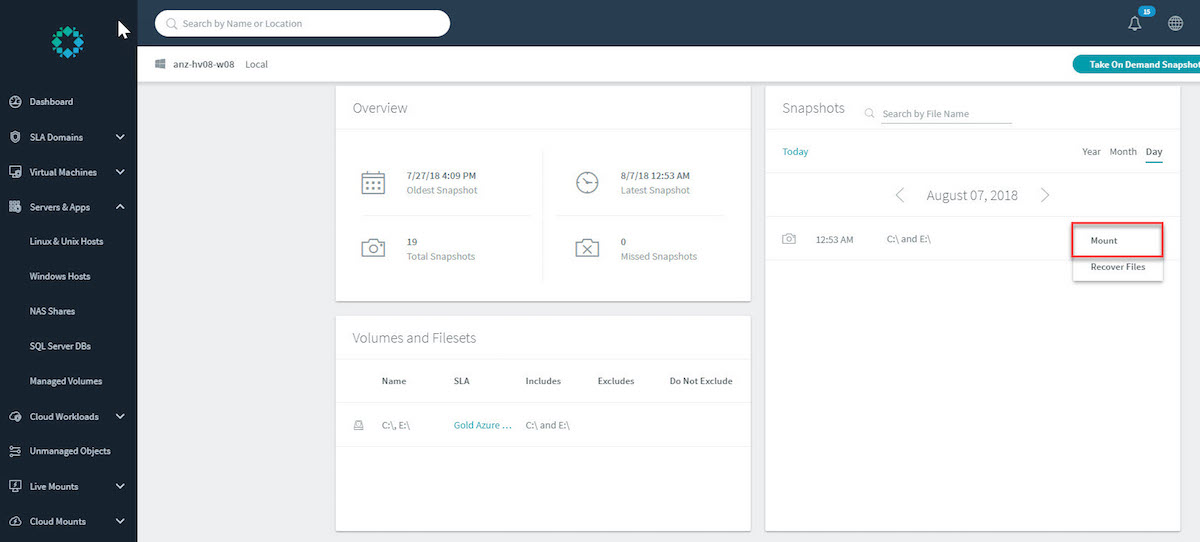
Step 2: A selectable list of volumes will be presented within the snapshot. Now choose which volumes to expose via a Server Message Block (SMB) share. Volumes will also be presented in VHD(x) format.
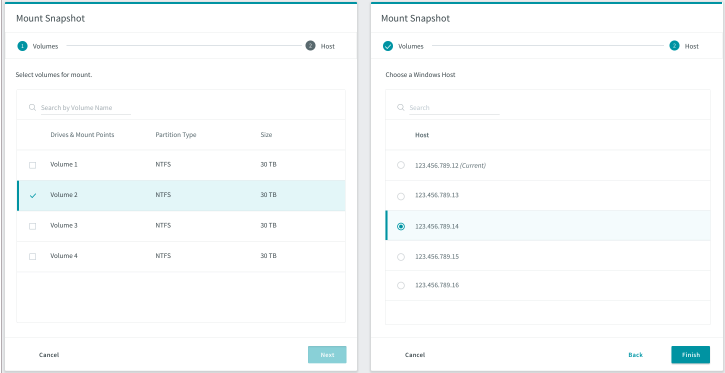
Step 3: The selected volumes will be mounted using our existing Live Mount feature, where you can access the SMB share directory.
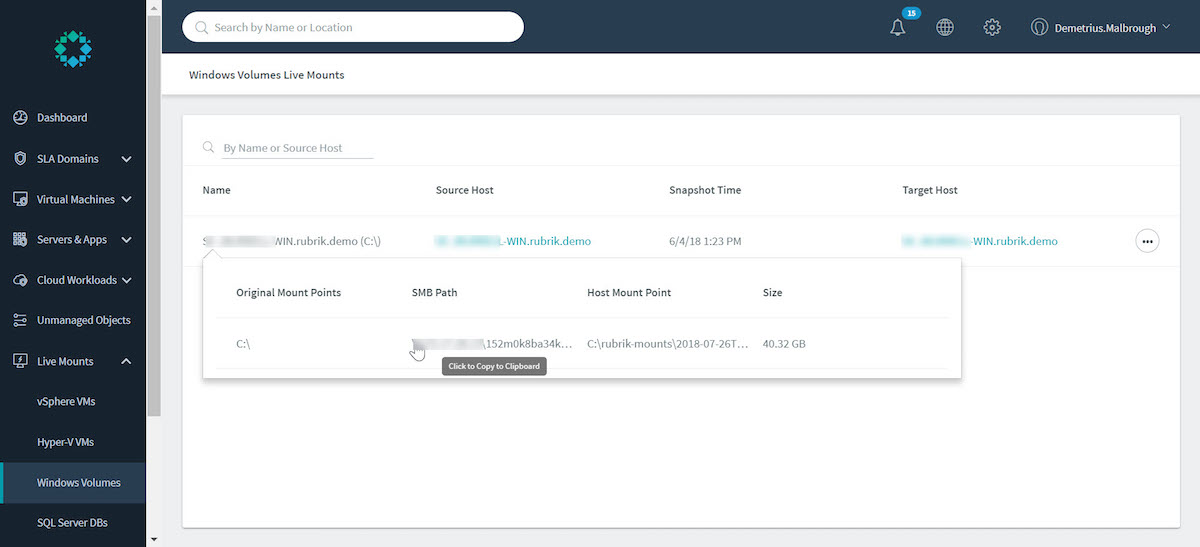
The second recovery option is Scripted Recovery, which will be available later this year as we continue to invest in this area. Scripted Recovery consists of a new automated procedure for recovering physical Microsoft Windows servers, including the system state to identical hardware. You can create a bootable WinPE CD or USB drive, or acquire a pre-existing customized image. For your convenience, Rubrik provides a PowerShell script in the WinPE image that will run on the recovery machine and prompt for identification of the boot disk, data disk, or full VHD path. After the script locates the target machine disk layout, select your target disk(s) on the host to where the volumes will be restored. Finally, reboot your machine to allow it to boot from the target disk rather than the WinPE image.
Rubrik’s approach to volume-based backup and recovery of physical Windows systems with FVP ensures that our customers experience the same Rubrik simplicity that has been provided all along. Stay tuned for more details as we continue to expand our Windows protection! To learn more, read this intro to Rubrik physical Windows protection.
